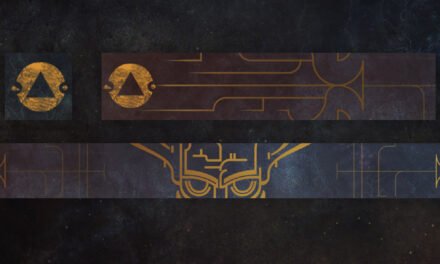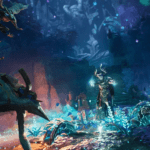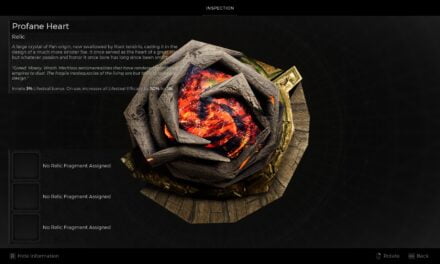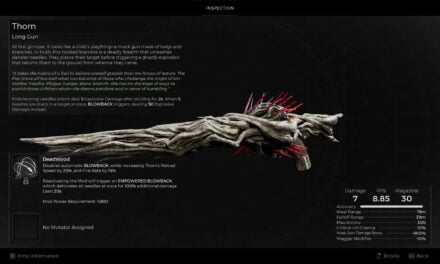Learn How to Create Loot Filters in Last Epoch
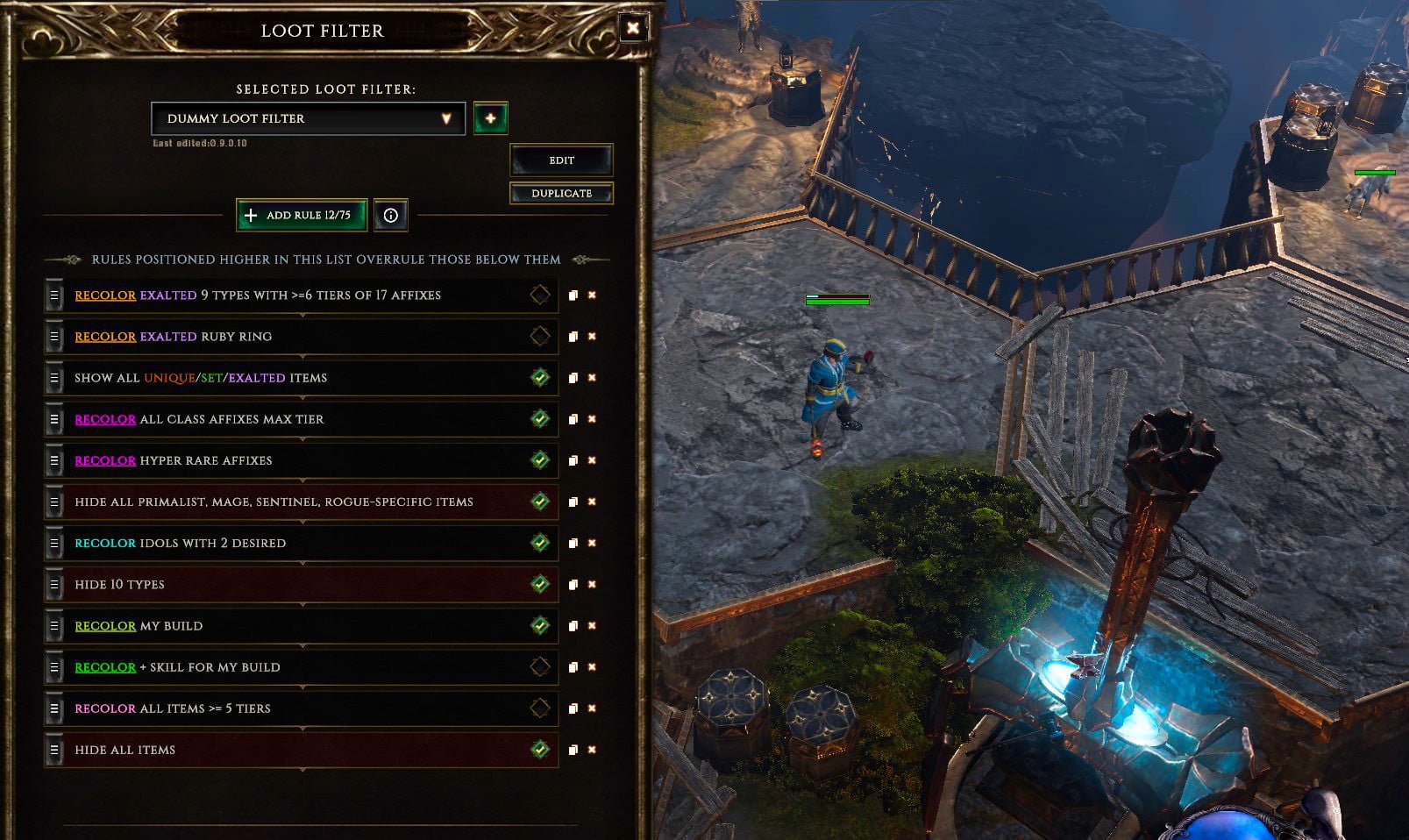
In Last Epoch, loot rains from the sky. Right from level 1, you’ll find lots of white and blue rarity items popping out of enemies and chests. You may want to see every piece of gear and will manage the loot yourself early on, but eventually, you’ll need to create a loot filter to save your sanity! Luckily, Last Epoch has their own amazing built-in loot filter that will help you pare down the loot and get excited about rare drops! This article will help you understand how to import and create your own loot filter in Last Epoch. That’s where Loot Filters step in. Our guide will teach you all you need to know about Loot Filters, like bringing in filters from others and making your own.
Have a question about loot filters in Last Epoch? Ask me LIVE on Twitch.
What is a Loot Filter?
If you’re new to ARPGs, you may not be familiar with a loot filter. Loot filters allow you to remove loot from your display if you don’t want to see it. This means you’ll only see amazing gear that is personally tailored to your class or build. In Last Epoch, you can even recolor certain items or EMPHASIZE them in all caps to make them stand out from the rest. I love doing this because then you can get really excited when you see those items drop!
You can either create your own Loot Filter from scratch, or import one from a build you like. Keep an eye on DPS Check for our build guides and accompanying loot filters!
TIP: Loot filters are account-wide, so make sure you name them accordingly. You don't want to use a Warlock loot filter for your Falconer!
Getting Started with Loot Filters
Let’s get in game and take a look at Last Epoch’s loot filter. To open up the loot filter interface, you can use the shortcut ‘shift+F’ on a keyboard, or navigate to the settings > gameplay menu, and click on Manage Loot Filters.
The first time you open the Loot Filter menu, you’ll get this popup about “Loot Filter Basics.” This mostly just tells you that filters function by creating rules and ordering them. Rules located higher in the list take priority and overrule rules listed below. So if you hide ALL HELMETS, but then create a new rule above that one to SHOW WOLF HELMETS, you’ll still see wolf helmets drop but no other helmets.
After you exit out of this menu, you’ll be presented with the loot filter interface. All of your filters will be listed in the drop down, and this is account-wide, so make sure to keep that in mind when naming them. Selecting one of these, or creating your first one, will automatically enable it on that character. Make sure you choose ‘no filter’ if you want to turn it off. You can also Enable and Disable your Loot Filter in game by pressing ‘x’. This allows you to quickly test your filter and see if you missed anything.
How to Import a Loot Filter
Most players will probably import their Loot Filters from a build website or YouTube video. And importing a filter can give you a head start on making your own! An excellent resource for builds and their corresponding loot filters is Last Epoch Tools. You can even search their new Loot Filters section for something specific or grab a casual class leveling filter.
There are two ways to import a loot filter in Last Epoch: Paste Clipboard Contents or Open Filter Folder. They’re both easy to do and fairly straight forward. I would recommend using the clipboard so you don’t have to download any files to your computer. On Last Epoch Tools, you’ll see an EXPORT button in the Loot Filter section. This will bring up both options; copy to clipboard or save to file. If you copy to the clipboard, all you need to do is add a new loot filter and choose ‘paste clipboard contents’. If you save the file, you’ll need to open the filter folder in Last Epoch and drag the file from your downloads into the game’s filter folder. Both ways are very quick and easy. Once the filter is imported, you can name it and assign a colorful icon.
Create a Loot Filter from Scratch
Importing an existing filter is super easy, but it’s also helpful to create your own. This way you can understand what the premade filters are doing and how specific you can actually get using Last Epoch’s filters!
Let’s set up our first rule in a new Loot Filter. Once you get sick of too many NORMAL (white) gear drops, or even MAGIC (blue) ones, you’ll want to set up a rule to HIDE all items with the RARITY = NORMAL or MAGIC.
If you don’t want to hide all MAGIC items just yet, on top of the HIDE rule, we’ll add another rule that recolors and EMPHASIZES any gear with specific affixes (attributes). After you choose AFFIX as the condition, you can then select as many or as few AFFIXES you’d like to add.
The example above is a very specific rule targeted at finding 3 relevant affixes on a single item, but it gives you an idea of what you can do with loot filters. No matter how many rules you add to recolor and alter your gear drops, I would always recommend adding a final rule to the very top that SHOWS ALL UNIQUE/SET/EXALTED. You can see an example of one of my loot filters below. You can also toggle the checkbox to the right to temporarily remove that rule.
This guide should help you create your first loot filter and understand how to import a loot filter in Last Epoch. There are many more advanced filters you can create, including ones limited by player level or total affix tier level, but this guide will get you started! Have fun in Last Epoch when 1.0 comes out February 21st at 11am CT.
For a more in depth guide to Loot Filters with some pro tips, check out my video.